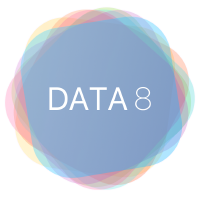Community College(and smaller institutions) Adoption#
Under Cloudbank and with funding from NSF, we are offering a resources to teach Data Science courses including the full set of materials used to teach Data-8 at Berkeley.
There are a series of steps needed to acquire the materials and solutions as well as to gain access to the compute needed for your students and finally, access to our automatic grading system.
You can expect the following:
The Jupyter Notebooks for labs, homeworks, and projects
The solutions to all the Jupyter Notebooks
Lecture Slides and Videos of each lecture
Worksheets(and solutions) used in the discussion/lab sessions
A Canvas template customized to use the JupyterHub for your institution
Access to a JupyterHub instance for your institution configured to your campus Single Sign-on or options
Access to a grading service that will grade your students notebooks and return the grades in an CSV file
Your institution may need documentation related to privacy(HECVAT) and accessibility(VPAT):
Here is a HECVAT outlining what student information is needed(just an email address) and how it is protected.
Accessibility is on-going effort at UC Berkeley and within the Jupyter Community:
Step 1: Privacy Agreement and General Information
We ask that anyone using these materials do not distribute solutions. We also need a GitHub username in order to give you access to the solutions, if you do not have one please create one here
Then, complete this form
Step 2: Create a copy of the student materials for yourself
After you have created a GitHub username, please login and then “Fork” this repo
Step 3: Institutional Information for Jupyterhub
We need a few pieces of information about your institution in order to configure the computing environment for your students. Please complete this form
Step 4: Accepting the GitHub Repository Invitations
You are going to be added to the materials-sp22-private solutions and resources repository as well as the Otter Service Standalone GitHub Organization used to grade your students notebooks.
You can accept the invitations by clicking each of these links:
Solutions Repository: materials-sp22-private
Automatic Grading System(Otter Service Standalone): otter-service-stdalone
Step 5: Canvas Shell and Course Website
Here is a screen recording of what you need to do to configure the Canvas shell we have set up for you.
You can download the Canvas template here
We can help you with this process as well.
This week-to-week layout mirrors the Canvas Course layout as well. It is a good resource to get an overview of the course as well explore alternative platforms to render Jupyter Notebooks.
Step 6: The Student Workflow
Here is a summary of the student workflow depicted in the recording:
Log into your Canvas course/course web page.
Click on the link for the homework, lab or project
Another tab opens, and the notebook they have chosen renders in Jupyter Notebook
The student works through the notebook checking their answers as they go.
When finished, the student downloads the notebook using the “export” cell at the bottom.
The downloaded files are uploaded to the correct Canvas assignment or where ever you normally have work submitted.
Step 7: Instructor Grading Workflow
Student Assignments: After the students have submitted their work, you download all the assignments onto your machine
Solutions: Log into the GitHub repo, materials-sp22-private, navigate to the autograder_zips folder and find the autograder.zip file of the assignment you are grading, download it.
Automatic Grading: Log into grader.datahub.berkeley.edu with your GitHub username, and follow instructions in the screen recording above.
If you would like to test run the grader you can use these archives: